Android Data Recovery
Is your smartphone, iPhone 7/7 Plus, Samsung Galaxy S7/S7 Edge, and more included, smart enough? My answer is NO as I have to open the browser, enter the keyword and browse dozens of pages when I am intended to look for information I want. Now, Google Now helps facilitate the procedure. Now, let us lead you begin your trips with Google Now.
- Part 1. Introduction of Google Now
- Part 2. How to Enable Google Now
Part 1: Introduction of Google Now
Google Now, smart service introduced by Google in 2012, has changed the traditional search mode. It is able to show contents that are of interest to you via analyzing your location and habits.
Nowadays, Google Now, integrating voice search and Google Now Launcher, becomes the general household of Android device and is applied to every aspect of Android device. Below are some major functions of Google Now.
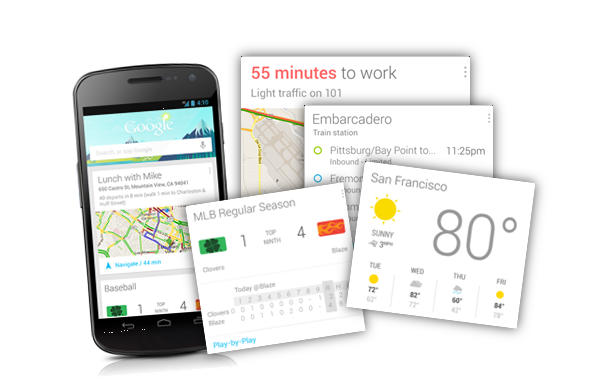
1. Google Now is considerate enough to inform you the weather forecast of a week with a card. If the weather changes drastically, Google Now will timely notify you on the notification column. With it, you can delete all weather apps in your Android/iOS device.
2. Google Now is able offer appropriate advices according to your real time location. Once the location of your home and the office is set in "Settings", it can automatically tailor a routine for you according to your schedule. This can help you get rid of traffic jam.
3. In addition, Google Now is also deemed good travel assistance. It is capable of searching sight spot together with ratings submitted by netizens. If you are in a strange city or a foreign country, you can calculate the exchange rate with Google Now. Also, you can learn some practical local language from Google Now.
4. Last but not the least, Google Now releases the latest news around heated topics, covering from the Rio Olympics to Pokemon Go and even the American Presidential Election.
Part 2: How to Enable Google Now
Tutorial for Android (Samsung Galaxy S7 for example)
Step 1. Open Google app on your phone.
Step 2. At the top left, tap Menu icon > "Settings".
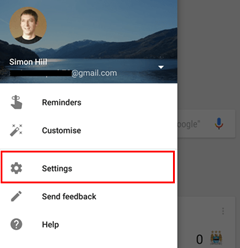
Step 3. Select "Now cards".
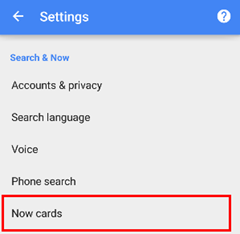
Step 4. Next to "Show cards," turn the switch on or off.
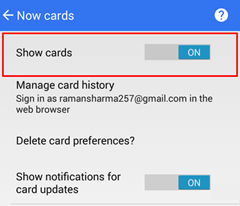
Step 4. To finish setup, follow the on-screen instructions.
Note: If you skip turning on the Google Account settings that make Google Now work best, you might be asked to turn them on later. For instance, if you try to say "Ok Google," you'll be prompted to turn on the Voice & Audio Activity setting.
Steps for iOS (iPhone 7 for example)
iOS users are also allowed to enjoy Google Now service. Just act as below to enable the service.
Step 1. Open the Google app.
Step 2. At the top left, tap your profile image and then Google Now.
Step 3. Next to "Now", turn the switch on or off.
Step 4. Tap "Done".
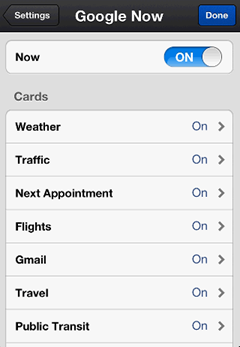
Note that if your iPhone is locked, you will fail to wake up Google with OK, Google. When everything is done, you can enjoy convenience offered by Google Now service.




















