Android Data Recovery
AirDrop is a wireless technology that enables you to transfer files in between iPhone, iPad, iPod and Mac. There is no restriction on the data size that you share with others via AirDrop. According to Apple users, even a video in 3GB, AirDrop can transfer it from one device to another in a sec. Go on reading and see how to use AirDrop to share pictures, music, website and more with people nearby with Apple devices.
Note: To share content with AirDrop, you should make sure that both your devices are running iOS7, OS X Lion (10.7) or later.
Step 1 Enable AirDrop on iDevices
Open Control Centre on both your iOS devices. Tap "AirDrop" and select "Everyone" option to make your handset discoverable to any others.
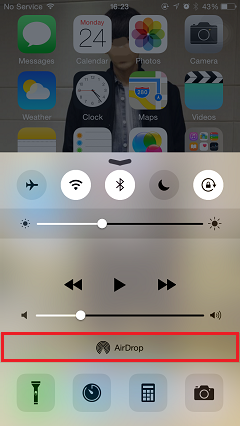
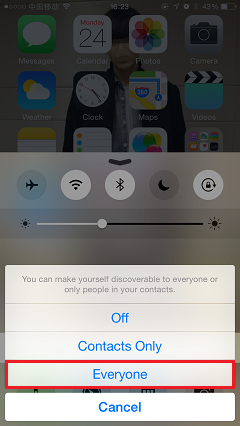
Step 2 Share Content with AirDrop
Open the picture on gallery, song on music, website on Safari, etc, then, tap the button shown on the bottom-left corner. All the iPhone, iPad, iPod or Mac nearby that enabling AirDrop will display under the "Tap to share with AirDrop" panel. Select the name of the device that you want to share data with and tap it.

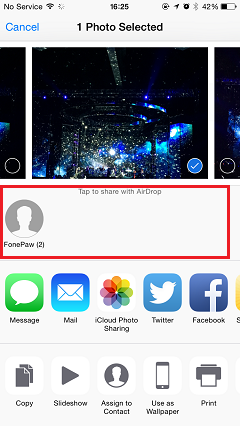
Step 3 Accept the Data Transferred with AirDrop
On the screen of the receiving handset, a request box will pop up asking you to "Accept" or "Decline" the file shared by another Apple device. Just tap the "Accept" button and the transferred file will be in the destination iDevice immediately.
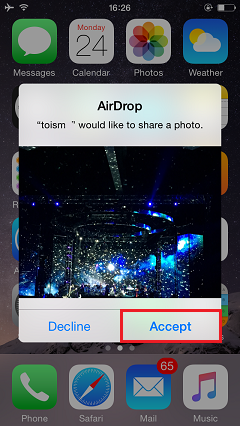

Share content with users who own Apple devices via AirDrop is very fast, easy and convenient without restrictions on file sizes and networking. However, transfer data in this way, you should keep the two devices in a distance less than 9 meters. Or AirDrop may not work well.




















