Android Data Recovery
OneDrive, a Microsoft’s storage option, is not just for people on Microsoft’s platforms, but for iPhone, iPad and Android users as well. Anyone with a Microsoft account can use it on the Web, by downloading a desktop app for Mac/Windows, or via the OneDrive Android, iOS, and Windows Phone apps. You can back up any kind of files in the service, including photos, video and documents and then access them from any of your Window/Mac PCs or mobile devices. In this post we’ll take an in-depth look on how to use OneDrive to backup files on PCs and mobile phones.
Use OneDive to Backup Files on PCs
Step 1: Go to OneDrive website to download the apps for Windows/Mac computer.
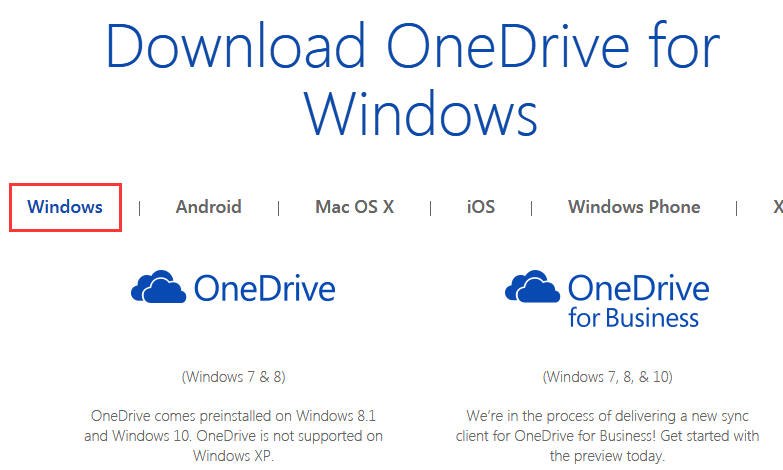
Step 2: Install the program, and set up local OneDrive folder on PC. You will be required to sign in to OneDrive with your Microsoft account. Then select a location on your PC for saving the files. Click on "Next", you can selectively choose the files you want to sync with your OneDrive account. All files selected will be saved to your computer after syncing.
Step 3: Now you can go to the OneDrive website to sign in OneDrive. Once logged in, you will get an interface as below:
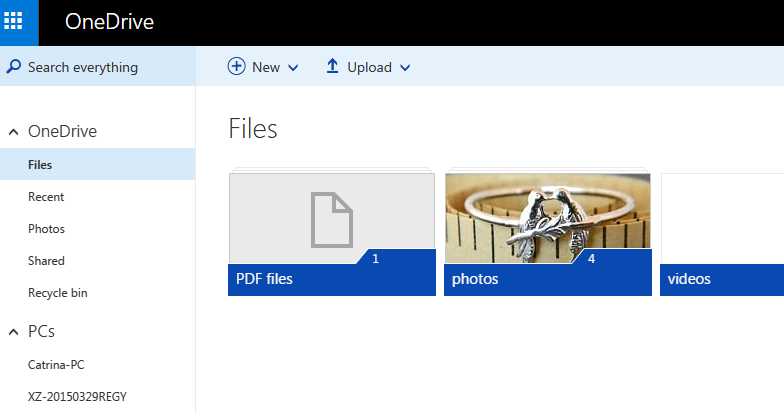
Step 4: To back up files in computer, you can click on "Files" and then select the specific folder you need to save the files. Click on "Upload" > "Files" or "Folder" to select the files from computer. After that, choose "Open" to start uploading the files.
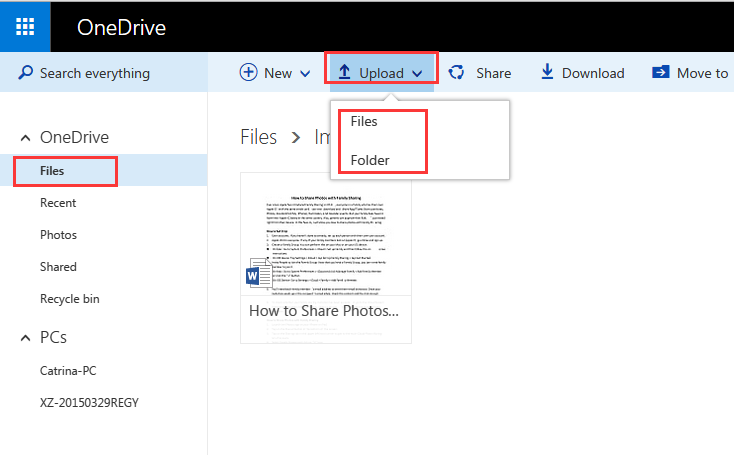
Step 5: Within seconds, all files selected will be uploaded to OneDrive successfully. Now you launch the OneDrive program on your computer. You will see all uploaded files have been saved on your local OneDrive folder on PC automatically.
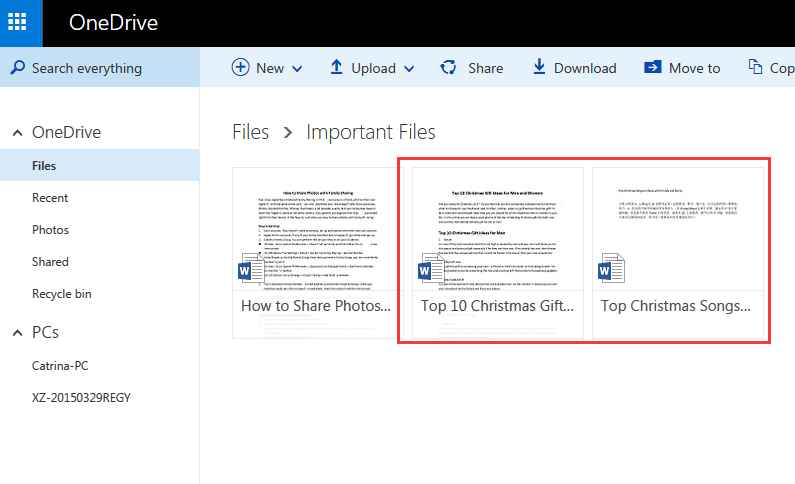
Use OneDrive to Backup Files to Android, WinPhone and iOS Devices
Step 1: Download, install and launch the OneDrive app on your device.
Step 2: Sign in to OneDrive with your email address and password.
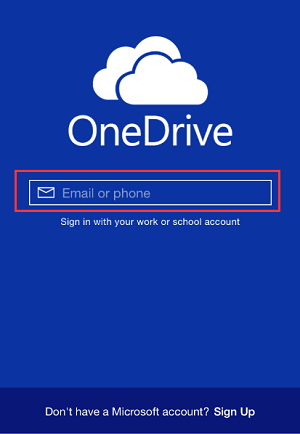
Step 3: Once signed in, the application will automatically sync the latest files backed up to OneDrive.
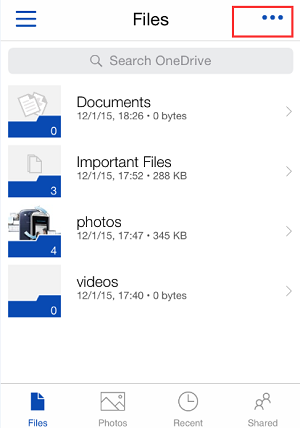
Step 4: On the Files interface, select a folder you need to backup files to, and then click on the button on the upper right corner. You will see the pop-up appear on the interface. Go to "Add Items", and then select from these three options: Create a Folder, Take a Photo or Video, Choose Existing.
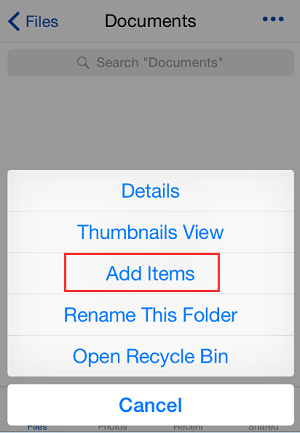
Step 5: Click on "OK" to allow OneDrive to access your photos. Then you can select any photo you want to back up to OneDrive by clicking on them one by one. Go to "Upload" to save the files online.
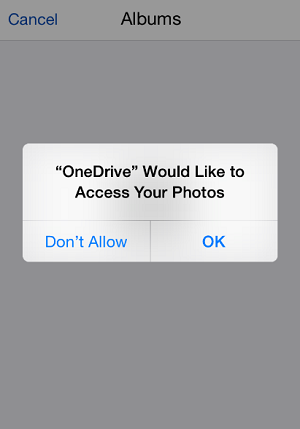
Step 6: When the uploading is done, you can go to OneDrive.com to view the photos you’ve backup from your device.
How to Backup Files with OneDrive without Internet Connection
Because the files saved to OneDrive are available online at OneDrive.com and offline on your PCs or mobile devices, that means you are able to use them anytime even when you’re not connected to the Internet. You can create or drag files to the OneDrive folders on your computers or mobile devices app. And the moment when you connected to Internet, OneDrive will update the files and changes you made offline to the online versions.
Note: It’s important to know about the icons which show you the sync status of your offline folders and files.
-  It’s in sync with online version.
It’s in sync with online version.
-  It’s getting in sync.
It’s getting in sync.
-  The version on your PC is out of sync.
The version on your PC is out of sync.





















This is NOT a backup solution. All it does is mirror what is on your PC. Therefore, if you delete files accidentally on your PC, they will also be removed from OneDrive. Therefore, not a backup system.