Android Data Recovery
WhatsApp, being one of the most popular chatting apps globally, appears to be in a continuous effort to bring about the best changes for a convenient experience for its users. On a similar line, the company is apparently testing a new feature that will make the chatting experience for the users smoother. This Facebook-owned real-time application will allow you to send multiple contacts to your friends in one go. The new feature by WhatsApp was spotted in the latest beta version of the app on Android. This functionality enables you to even send many contacts to multiple users. Currently, nearly 200 contacts can be attached, but the actual highest number is not known.
How to send multiple contacts?
METHOD 1
1. Open WhatsApp chat box of the friend you wish to send the contacts to.
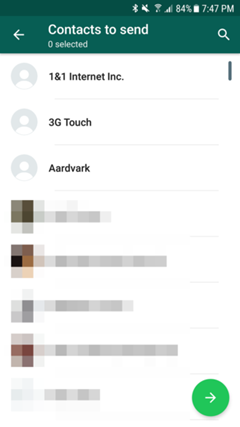
2. Touch on the attach icon in the message text box and select contacts. You can also search for particular contacts from the search bar at the top.
3. Select the contacts to send from your phonebook.
4. Tap the green circle icon with an arrow at the bottom. After that, the selected contact list will be sent to the friend.
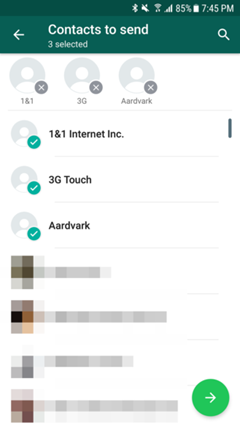
METHOD 2
1. First of all, choose the contacts from your phonebook.
2. Then click on the share button and select the WhatsApp option.
3. Now you need to select the friends you wish to send those contacts to from your application.
4. After this just click on the green arrow icon at the bottom.
Extra Tip: What to Do If You Cannot See Contacts on WhatsApp?
WhatsApp quickly and easily recognizes which of your contacts are using WhatsApp by accessing your phone's address book.
Note: The Contacts/Favorites tab has been replaced by the Status tab.
Finding your list of contacts
1.Open WhatsApp and go to the Chats tab.
2.Tap on the new chat icon.
If you can't see your contacts
1. Make sure that your contacts are using WhatsApp.
2. Make sure that you have saved your contacts' phone numbers in your phone's address book. If they use a foreign phone number, use the full international format.
3. Make sure you have allowed WhatsApp to access your phone's contacts in your phone's Settings app.
4. In your phone's address book, make sure that all accounts and groups are set to "visible" or "viewable".
5. Choose to show all your contacts, not just the hidden ones by opening WhatsApp > Menu Button > Settings > Contacts > Show all contacts.




















