Android Data Recovery
Cortana is a useful voice assistant for Windows 10 users in recent days. Let's see why this virtual assistant is so welcomed and popular with the following two parts:
Part 1. What is Cortana
Part 2. What Can Cortana Do
Part 1. What is Cortana
Cortana is a built-in virtual voice assistant integrated with the search box on the taskbar that designed by Microsoft. It is similar to Google Now and Apple Siri. With Cortana on your Windows, you can not only find files from your computer, but also find whatever you want from web without opening your web browser.
Part 2. What Can Cortana Do
Cortana doesn't get popular for no reason. It has dozens of useful features that help Windows 10 users a lot. Let me list some of them for you.
1. Do Conversions and Solve Math Equations
On Windows 10, you can ask Cortana to do the conversion or math equations for you. You don't even need to open the browser to search. Just type in whatever you want into the search bar from the taskbar, and the result will be listed as below.
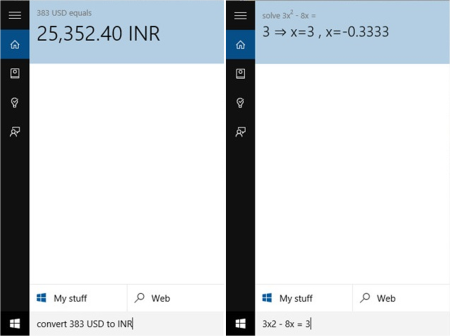
2. Remind Me Based on Location
The reminders feature on Windows 10 is really awesome. You can setup the location of your company, when you arrive at your company with your laptop, you will get all the meeting schedules and to-dos that you've set up all shown. This feature is especially useful for those who use Cortana on their smartphone. You can add your regular store or supermarket and add a reminder like the example below with your account. When Cortana locates that your position is near the store, you will receive the reminder on the phone.
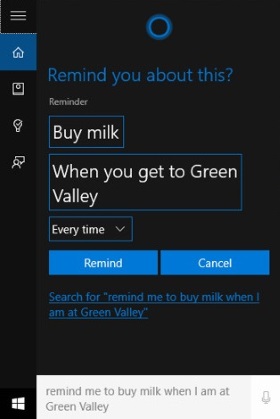
3. Make Appointments Or Set Alarms with Cortana
Besides adding reminder when you are near somewhere, you can also make appointments with Cortana on your Windows 10. Add events, and select the date and time and simply add it on your schedule. You can also set alarms with ease.
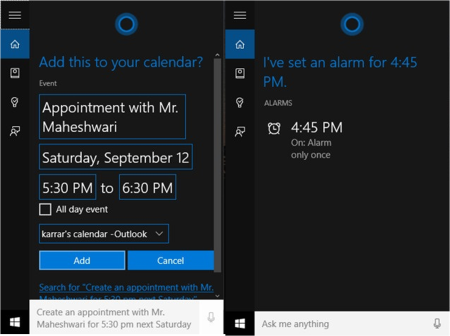
4. Recommend Latest News for You
On Windows 10, when you bring up the Cortana interface, you will see several piece of news recommended. You can set up your interest by following the tip "Tell her About Yourself" so that Cortana will know your preference and recommend the right news for you.
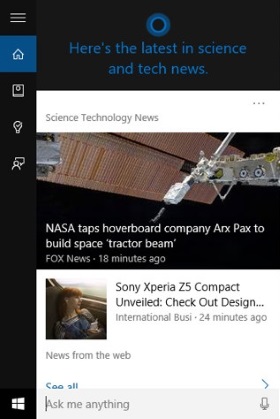
5. Ask Cortana to Sing for You
When you are tired and need something to cheer you up after a few hours' work. You can ask Cortana to sing a song for you. You just need to say "Sing me a song" and Cortana will start singing for you. It's very funny, isn't it? And moreover, it's not that kind of computer voice that speaks out words unemotionally. Instead, Cortana can sing a song with a human voice. This can ease us and help our brain take a break.
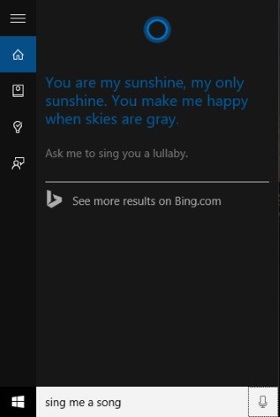
6. What's the Weather Like Today
In the Windows 10 search box, you can also ask Cortana about the weather of the cities you live.
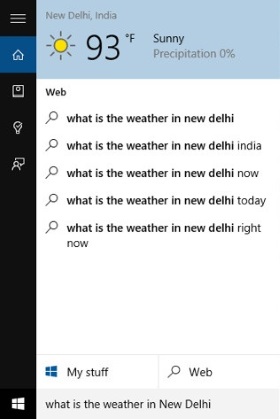
7. Find Files According to Time on Win 10
In this function, you are allowed to search pictures you saved before by asking Cortana "search pictures from the last month".
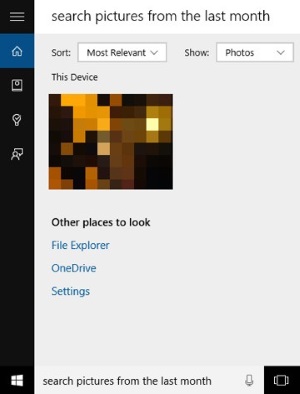
8. Open Apps or Setting Options on Windows 10
You can also enter "Open Edge", "Open Google Chrome" and more apps or settings options with simple clicks.
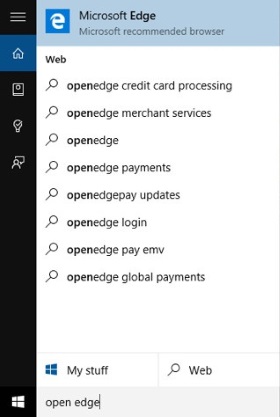
9. Send Emails with Cortana
With Cortana on your Windows 10, you can also send Emails on your computer. Just type in "Send an email" in the interface and you can see the results shown in the interface. As you can see in the interface, there's a "send an email" icon at the first place. Choose it and you can add contents, contacts and subject and send an email without finding Outlook app from the dozens of apps.
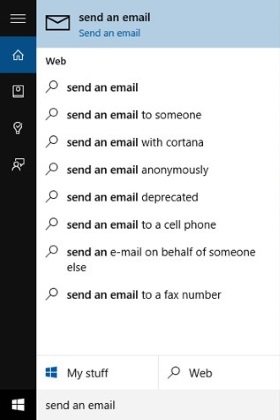
You can search anything you want with Cortana on your Windows 10 computer. If Cortana can't give you the right answer, it will help you search it in Bing. If you are not accustomed to using Bing, you can follow the guide: How to set Google as default search engine on Windows 10. To know how Cortana exactly work, you can set up, configure and personalize Cortana on your computer by yourself.




















