Android Data Recovery
Having a passcode on your iPhone ensures its security. However, there may be situations where you need to remove the passcode, such as forgetting it or acquiring a locked iPhone. In this article, we will explore three effective methods to safely remove the passcode from your iPhone. These methods include using the Passvers iPhone Unlocker, leveraging iCloud and Find My iPhone, and utilizing Recovery Mode with iTunes.
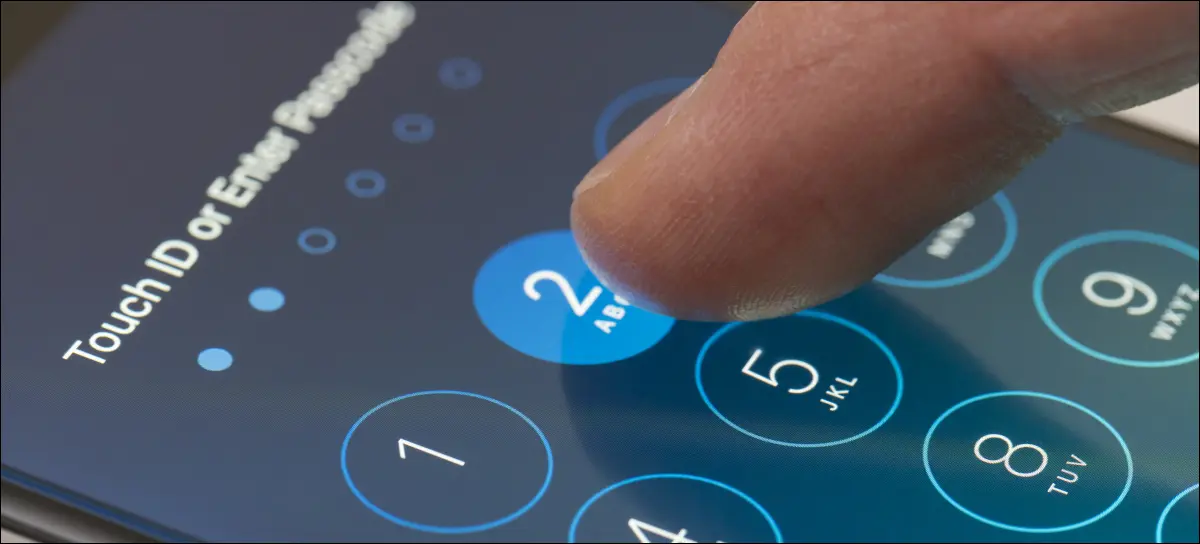
Method 1: Using Passvers iPhone Unlocker
Passvers iPhone Unlocker offers a reliable and user-friendly solution to remove the passcode from your iPhone without compromising your data. Here's how you can use this tool effectively:
Step 1.
Download and Install Passvers iPhone Unlocker: Follow the instructions provided on the official website to download and install Passvers iPhone Unlocker.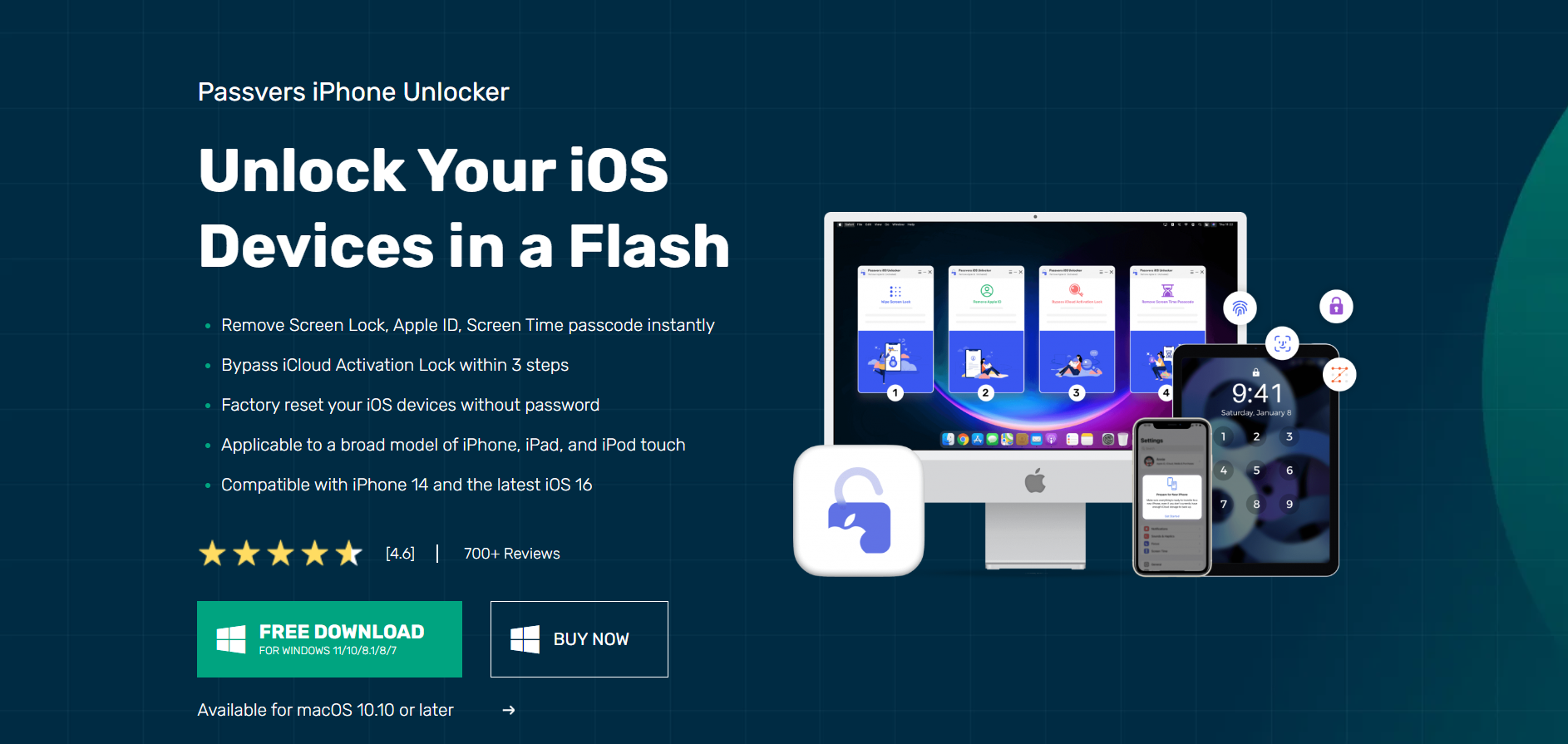
Step 2.
Launch the Software: After installation, open the Passvers iPhone Unlocker on your computer.
Step 3.
Connect Your iPhone: Use a USB cable to connect your iPhone to the computer running Passvers iPhone Unlocker. Select "Wipe Passcode"
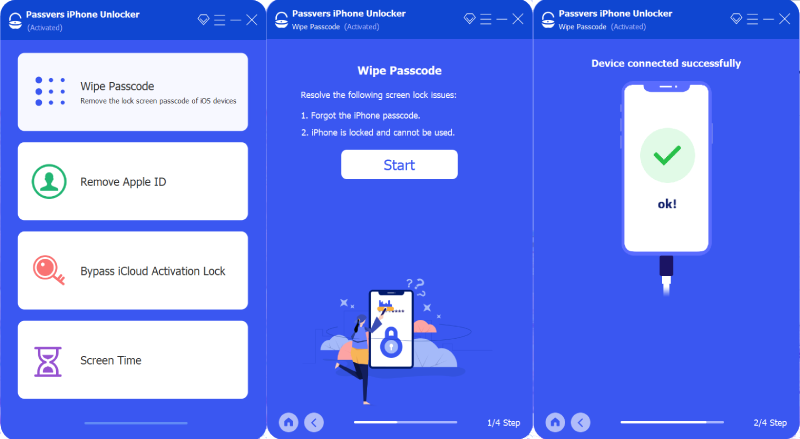
Step 4.
Download Firmware Package: Passvers iPhone Unlocker will download the appropriate firmware package for your iPhone automatically.
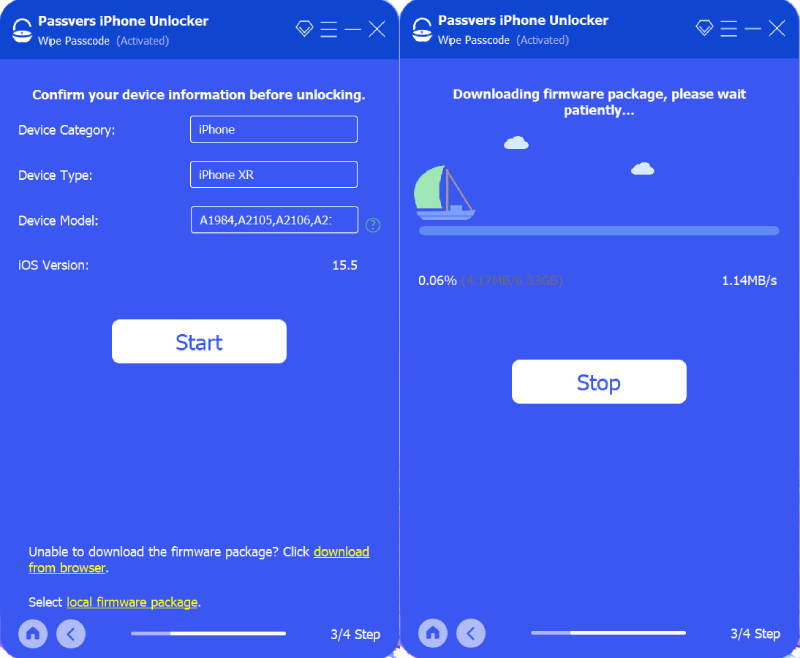
Step 5.
Remove Passcode: Once the firmware package is downloaded, type"0000" to confirm and click on the "Unlock" button to remove the passcode from your iPhone securely. After unlocking, you can set up your iPhone. You have the option to create a new passcode or skip this step.
Method 2: Using iCloud and Find My iPhone
If you have enabled Find My iPhone and linked your device to your iCloud account, you can remove the passcode remotely. Follow these steps:
Step 1.
Access iCloud: Visit www.icloud.com using a web browser and sign in with your Apple ID and password.
Step 2.
Locate Find My iPhone: Click on the "Find iPhone" icon.
Step 3.
Select Your iPhone: From the list of devices, choose the iPhone for which you want to remove the passcode.
Step 4.
Erase Your iPhone: In the device information window, click on the "Erase iPhone" option. This action will erase all data, including the passcode.
Step 5.
Set Up Your iPhone: Once the erasing process is complete, set up your iPhone as new or restore from a backup. You can choose to create a new passcode or skip this step.
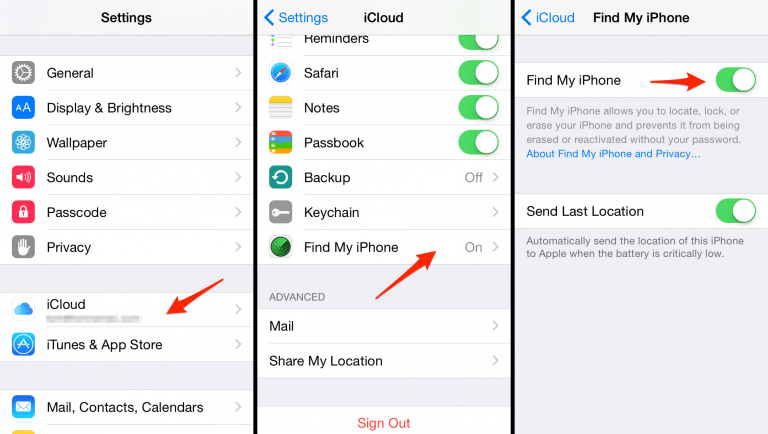
Method 3: Using Recovery Mode and iTunes
If you haven't synced your iPhone with iTunes or enabled Find My iPhone, you can use Recovery Mode with iTunes to remove the passcode. However, note that this method will erase all data on your device.
Here's how you can proceed:
Step 1.
Connect Your iPhone: Connect your iPhone to a computer using a USB cable.
Step 2.
Activate Recovery Mode: Follow the specific steps to put your iPhone into Recovery Mode, depending on its model.
Step 3.
Launch iTunes: Launch iTunes on your computer. It should detect your iPhone in Recovery Mode automatically.
Step 4.
Restore Your iPhone: In iTunes, you'll see a prompt indicating that your iPhone needs to be restored. Click on the "Restore" option. This action will erase all data, including the passcode.
Step 5.
Set Up Your iPhone: After the restoration process is complete, set up your iPhone as new or restore from a backup. During this process, you can choose to create a new passcode or skip this step.
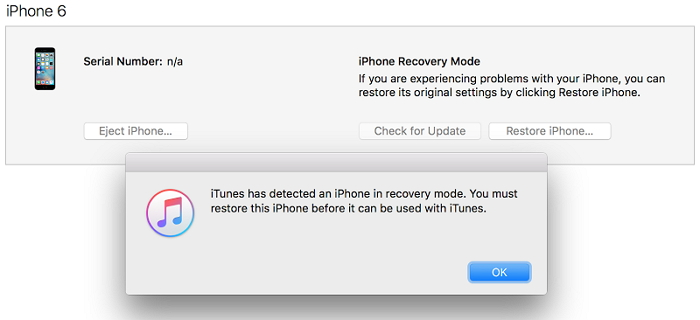
Conclusion:
Removing the passcode from your iPhone is possible through various safe and effective methods. The Passvers iPhone Unlocker, iCloud and Find My iPhone, and Recovery Mode with iTunes offer reliable solutions to remove the passcode and regain access to your iPhone. Choose the method that best suits your situation and follow the steps outlined in this article. Ensure the security of your data and restore the functionality of your iPhone with ease.
Read More:
1. Resolving iPhone SIM Card Removal Issues
2. How to Screen Mirror Your Android Device Using VideoSolo MirrorEase
3. Android Data Recovery Solutions: Unveiling the Potentials of Tenorshare and Recoverit
4. Review and Analysis of AnyRecover Data Recovery: A Robust Tool with Room for Improvement




















