Android Data Recovery
A few decades ago, making video calls from a mobile phone or tablet is a futuristic feature that seemed unaffordable and unthinkable. Thankfully, with numerous apps like Viber that have been developed to meet the needs of making call/video calls via the mobile device, people nowadays are able to make videos call between different devices for free! As a new Viber user, perhaps you might want to find out how to make free videos calls with Viber. Read on and see what you should do.
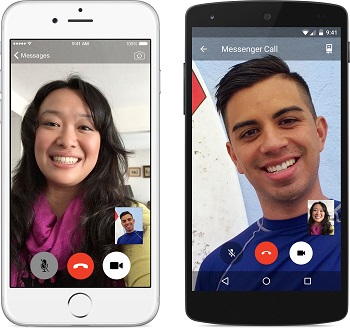
Note: In order to make a video call, make sure that you have the followings on your device:
- The latest version of Viber
- iPhone 4s or later/iOS 7 or later
- Android 4.0 or later
Enable A Call/Video Call from the Contact Screen
Launch the app on your device, and then go to the Contacts screen. Find and select the contact you would like to call. Then you can tap on the call/free video call icon to make a video call with the contact.
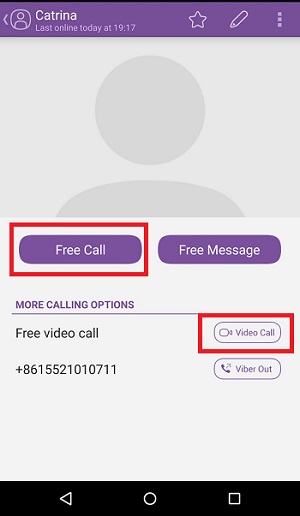
Make A Video Call from the Calls Screen
Go to the Calls screen and find out the one you would like to call to, and then click on the call/video icon next to the name of the contact. The video call will start right after you tap on the icon.
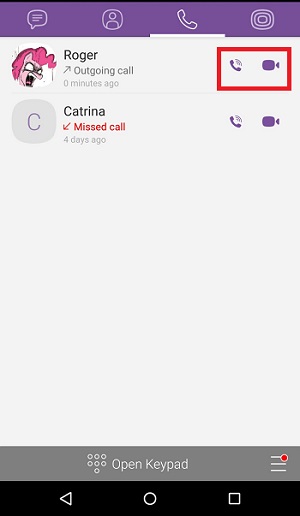
That’s all that it takes for you to make a free Viber call/video call. Enjoy the free video call now!




















