Android Data Recovery
It’s not a secret that Microsoft’s cloud storage service OneDrive allows you to sync files between Windows PCs and other devices. But do you know that OneDrive has one highlight feature called Recycle bin which stores any of the files you deleted on your synchronized devices? All files will be stored for at least 3 days and a maximum of 30 days. Previously we’ve covered how to use OneDrive to backup files, in this post we’ll cover the methods of recovering accidentally deleted files from OneDrive. Read on and see how it works.
Recover Deleted OneDrive Files
Step 1: Login to your OneDrive account on OneDrive website.
Step 2: Locate Recycle bin on the left sidebar, then tap on it to preview which files you need to recover.
Step 3: To recover all items, tap or click Restore all. To restore individual items, pick them by selecting their check boxes one by one and tap on Restore in the toolbar on top.
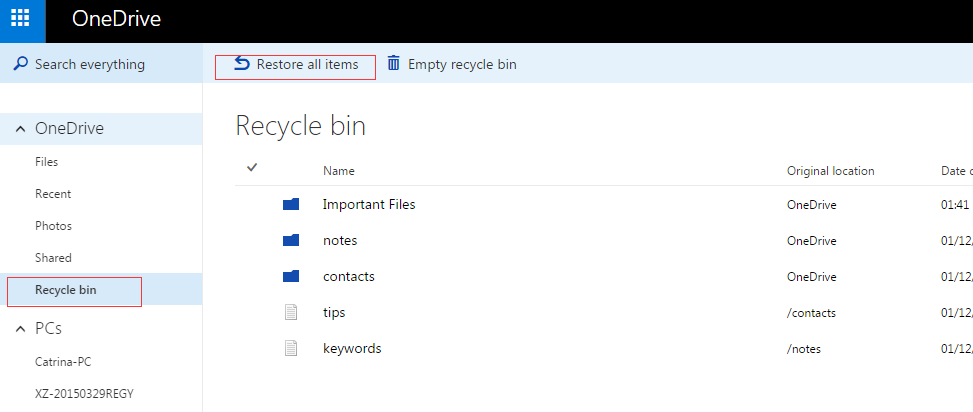
Step 4: Once done, OneDrive will inform you that it has restored the items from recycle bin. Now you can check the files at their original location.
Another way to restore deleted and original files on OneDrive is via Version History. OneDrive will automatically keep all changes you made to your files. If you want to restore the overwritten files to the previous versions, here is how to do it.
Restore Files to Previous Version via Version History
Step 1: Login to OneDrive account. Open the folder where the overwritten file is located. Then right click on the file and select Version history.
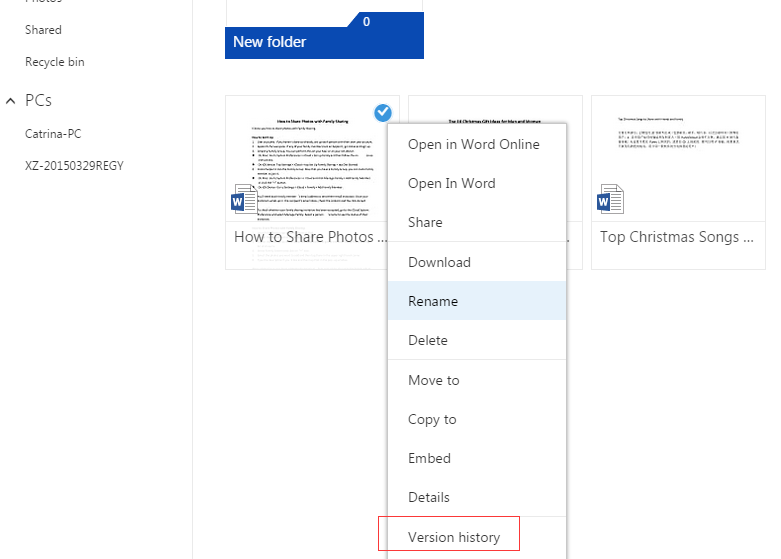
Step 2: After you’ve selected Version History, you will be directed to a new windows which shows you all the version histories from the past 30 days of the file.
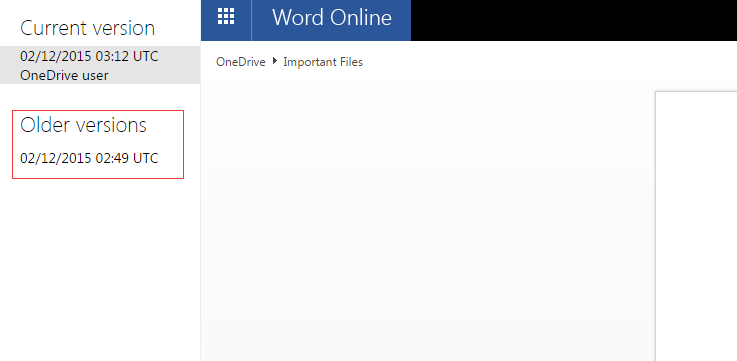
Step 3: You can check each one of the versions by clicking them in-turn. Once you have decided which version is the correct one that you’d like to revert back to, simply hit Restore button and that version will be restored. You can even download it if you like.
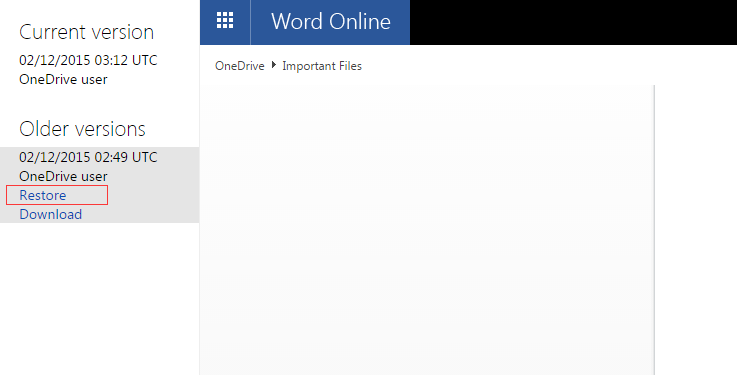
This is all the guide of how to restore deleted files in OneDrive. You can always get back the deleted files on OneDrive as long as you have not emptied the Recycle bin or it has not passed the 30-day time limit. If you have any trouble on getting your data back, be sure to leave a comment below and we’ll try to help you out!




















