Android Data Recovery
Hey there, tech-savvy friends! Let's dive headfirst into the fantastic world of screen mirroring. If you're scratching your head, wondering what the heck we're talking about, let me break it down for you. Screen mirroring is a dandy trick that lets your computer monitor act as a mirror for your phone screen. And today, we're putting the spotlight on VideoSolo MirrorEase, a top-tier tool that really ups the ante in this field.

What Makes VideoSolo MirrorEase Stand Out?
So, you're probably wondering, "what's the big deal about this VideoSolo MirrorEase?" Well, hold onto your hats because we're about to unpack the details:
Tech Spec: First things first, this savvy software runs smooth as silk on Windows systems(7 and above), requiring a dual-core CPU clocked at 2.0GHz, at least 1GB RAM, and an Intel i3 or better multicore processor.
Device Support: Whether you're an Android aficionado or an iOS enthusiast, VideoSolo MirrorEase has got your back. It even supports a wide range of Android devices including our trusty Samsung, Sony, Huawei, and the list goes on!
Output Settings: Say goodbye to format woes! VideoSolo MirrorEase can output in a variety of formats: MP4, WMV, MOV, F4V, TS, WebM for video; MP3, M4A, AAC, WMA for audio; and PNG, JPG/JPEG, BMP, GIF, TIFF for images.
Unique Features: Here's where the rubber really meets the road! The software offers pristine, high-quality screen mirroring, even up to 4K resolution. Plus, you can take snapshots and record the screen directly on your PC - no more fumbling with your phone.
However, as they say, there's no such thing as a free lunch. The trial version of VideoSolo MirrorEase does have its limitations. You can only preview 3-minute videos, and they come encrypted. But don't fret, a full subscription will unlock these features, allowing you to enjoy output up to 4K quality.
How to Use VideoSolo MirrorEase for Screen Mirroring
Strap in, folks! We're about to hit the gas and dive into how you can start screen mirroring with this little gem of a tool. Don't worry, it's as easy as pie!
For USB Connection:
STEP1. Connect your Android device to your computer using a USB cable.
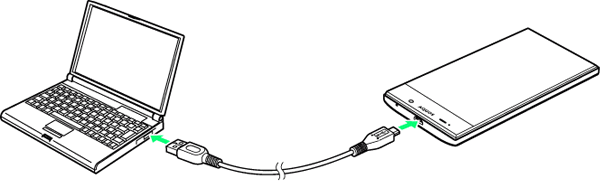
STEP2. Authorize the connection and tap "Start Now" on your phone.
STEP3. Voila! You're connected and ready to start recording.
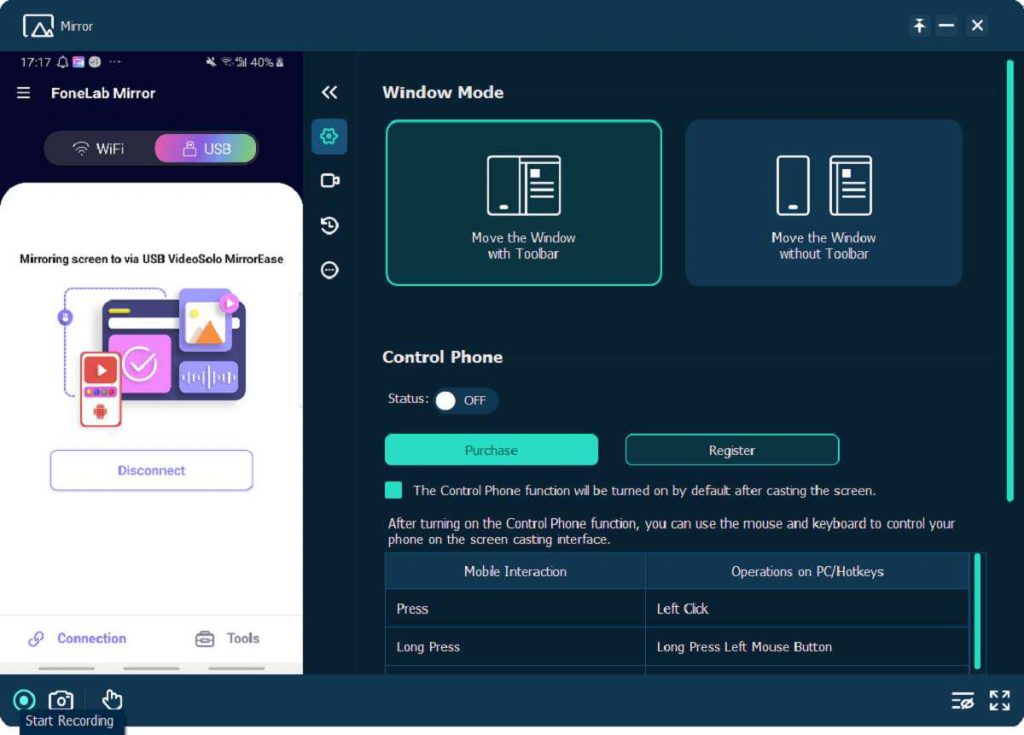
STEP4. You can hit pause or stop anytime during the recording.
For Wi-Fi Connection:
STEP1. Select your connection mode - Detect, PIN Code, or QR Code.
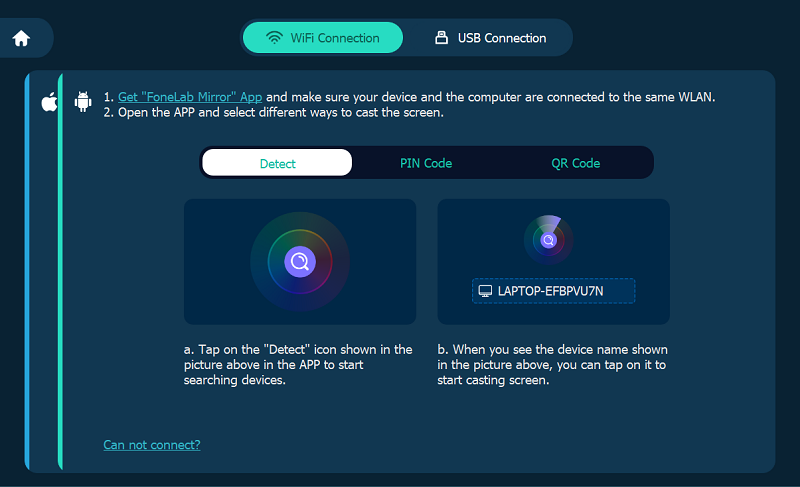
STEP2. Once you're connected, you're ready to roll.
STEP3. Before you start recording, you can set output formats, resolution, recording duration, and storage path.
STEP4. Click on the "Record" button at the bottom to start recording.
STEP5. Hit "Pause" to stop recording whenever you want.
STEP6. Once you're done, you can directly preview and export the recording.
Advantages of Screen Mirroring with VideoSolo MirrorEase
Besides being easy as ABC, VideoSolo MirrorEase comes with a bunch of neat perks:
Super-duper high-resolution screen mirroring, up to 4K.
Snap and record directly on your PC – so you can finally say sayonara to storage space issues on your phone!
Screenshots and recordings are saved directly on your PC, freeing up your precious phone storage.
Conclusion
Well, folks, that's all she wrote! VideoSolo MirrorEase is your trusty sidekick when it comes to screen mirroring. Despite the few restrictions in the trial version, a full subscription really opens up a world of possibilities. So go on, give it a whirl, and unleash the power of screen mirroring on your Android device today!
Check Youtube Video for VideoSolo MirrorEase User Guide
Read More:
1. Resolving iPhone SIM Card Removal Issues
2. Android Data Recovery Solutions: Unveiling the Potentials of Tenorshare and Recoverit
3. Review and Analysis of AnyRecover Data Recovery: A Robust Tool with Room for Improvement




















