Android Data Recovery
Heading on to the Google Play Store and looking for an app that allows you to send text messages and make free phone calls? There will be no better choice other than Viber, which is one of the best messaging apps available for Android devices. If you’re new to Viber, here’s a guide on how to use the app to send text messages and voice messages to other Viber users.
How to Send A Text Message
First, tap on the Viber icon on your device to launch it. Then, select any contacts you want to send a message to.
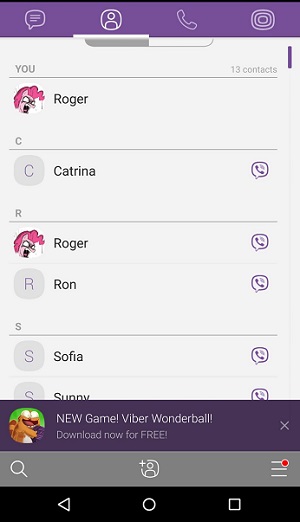
Second, choose Free Message on the main info page of the contact to start chatting.
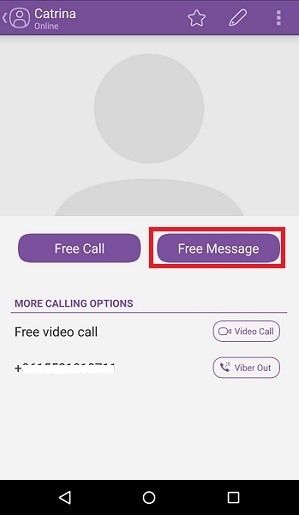
On the chat page, you can compose your message by typing in the message box at the bottom of the screen. When you finished, tap on the arrow sign to send the message. You can add stickers in your messages by tapping on the sticker icon. You can choose any stickers you like from the drop-down menu.
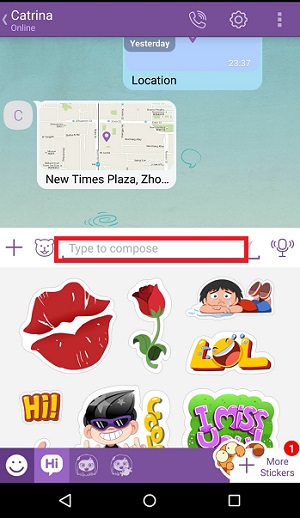
How to Send A Voice Message
If you want to send a voice message, just tap the microphone, hold and start talking. By taping on the "+" button, you are able to take a photo/video, send a doodle/location/voice message.
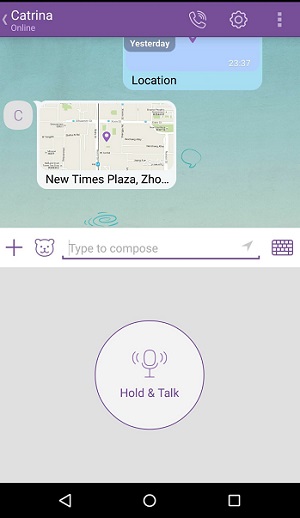
If you want to add more participants to a conversation, tap on the Settings icon on the upper right corner and select "Add more participants".
Overall, Viber is pretty easy to use. Once you’ve set up Viber on your device, you will be able to send messages and make calls freely to any Viber contacts. Have fun!




















