Android Data Recovery
Like I said before, Zoom is a much better choice for hosting a video conference especially when you’re working with remote colleagues or coordinating with clients. It’s reliable and easy to use. Android users can easily download Zoom app from Google Play, and you might need a guide that shows you how to get started with this app. Here is the right place for you. You can learn almost everything you need from this guide! Now, run down and see more!
Step 1: Download Zoom Cloud Meeting app from Google Play, then install it on your Android. Open the Zoom app, and you will ask to Sign in or Join a Meeting. If you don’t have a Zoom account, then click on Sign up at the bottom of the interface.
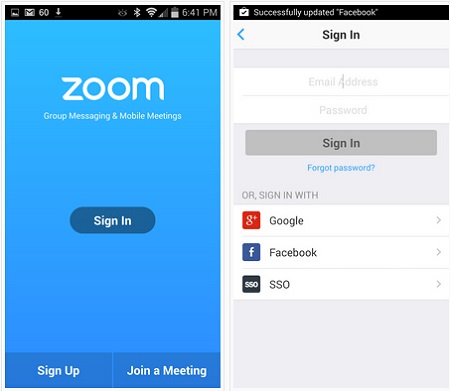
Step 2: Once you sign in Zoom on your Android phone, you can do the Settings in details. For example, go to Settings, you will enter user settings interface where you can change your personal info including profile picture, name, contacts matching settings, etc.
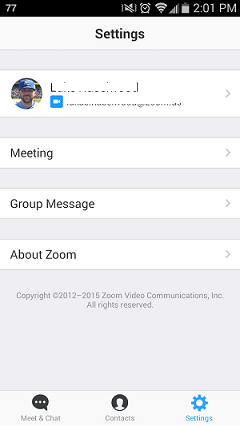
Step 3: After you fill in your personal information in the user settings interface, go to Contacts. This page will show you a list of all of your Zoom contacts and you can add new contacts from here.
How to add contacts? - Click on "+" button on the upper right corner, then you can add contacts by entering their email addresses.
What can you do with the contacts? – Click on any one in your contact list, you can send message, or make Zoom video call or make a free phone call with him/her.
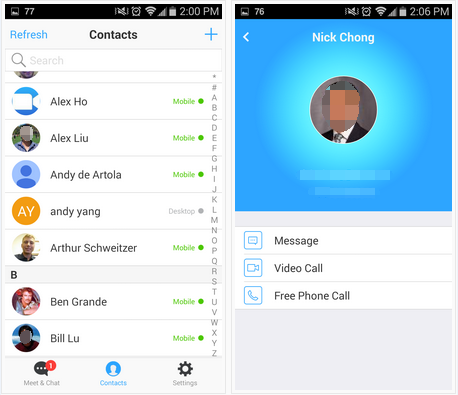
Step 4: You can also turn on Phone Contacts Matching feature which will help you match your contacts on your phone to your Zoom contacts. To do this, you need to click on Settings > click on your name > Phone Contact Matching > enter your phone number.
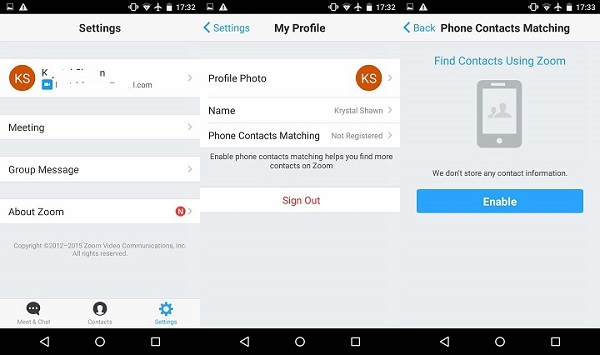
That’s it! Now that you’ve got the Zoom app settings settled, you can start to host, schedule and join meetings easily. You are also able to chat with your contacts via Group Messaging or Group Meetings. Hope this Zoom cloud meeting app can fix all problems in work and make your meetings productive!




















