Android Data Recovery
PFD is a way people share important business documents. It is a format trusted by businesses around the world because can be password-protected to prevent copying and editing. Nowadays, PDF files can be electronically signed by anyone on their Android phone and iPhone. However, there is no feature built-in for people to share PDF documents between Android and iPhone when necessary. Many use their computer as a transfer tool. But today, we will recommend a way that works perfectly without PC. That is SHAREit.
SHARTit is a transfer tool with brass knobs on. The app supports face-to-face transferring files between Android and iPhone. It is 200 times faster than Bluetooth. Your Android can be a sender, sending PDF files to iPhone. And it can also be a receiver, receiving files from the iPhone.
Note:
1. Download and install SHAREit on both Android and iPhone.
2. Both phones must be connected to the same Wi-Fi hotspot.
3. Supported devices are iPhone 6/6 Plus/6s/6s Plus, iPad Pro/mini 4/Air 2, Samsung Galaxy S6/S6 Edge/S6/Edge+, LG G4, Sony Xperia Z3, Nexus 6, etc.
Part 1. Share PDF from Android to iPhone via SHAREit
Step 1. Select Files on Android to Send
Run SHARTit on your Android phone. In the home page, tap the button "Send". After that, you can choose files to send. Go to the category "File". Then mark PDF files you want to share and hit the "Next" button.
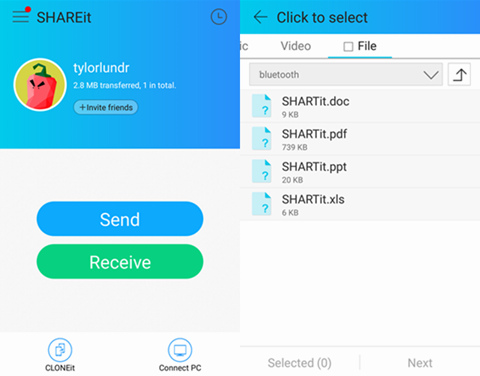
Step 2. Enable iPhone to Receive Files
Go to your iPhone and open SHARTit app. Tap the button "Receive". Then your iPhone will wait for detecting and connecting.
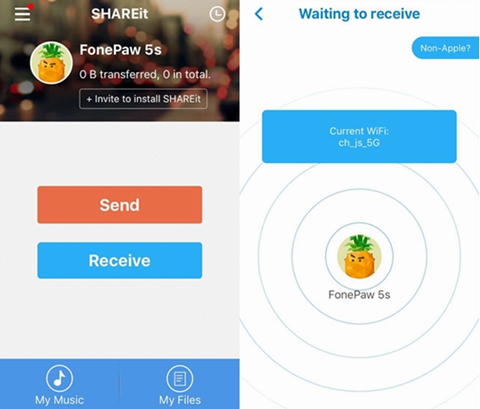
Step 3. Send PDF Documents from Android to iPhone
Go back to your Android phone. When your iPhone is detected by your Android phone, you should see the avatar in the "Select receiver" page. Slightly tap on it. Then PDF documents selected will be sent to your iPhone.
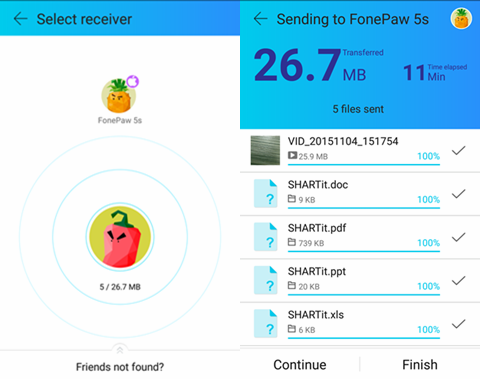
Part 2. Share PDF from iPhone to Android with SHAREit
Step 1. Choose PDF Files on iPhone to Send
Run SHAREit on your iPhone. Select the button "Send". Then you can choose files to share. Go to "File" and mark PDF documents you are going to send. Then hit the tab "OK".
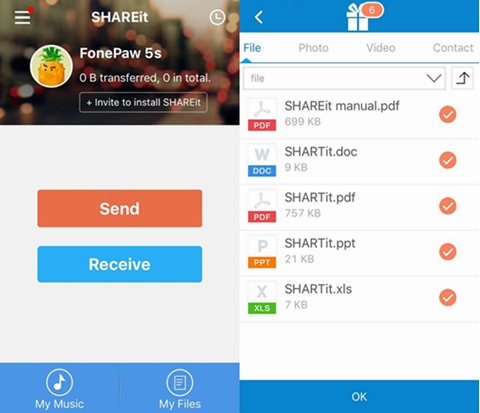
Step 2. Confirm to Receive PDF Files
Go to your Android phone. Run the app "SHARTit". Then hit the button "Receive". After that, you Android phone will be detected by the iPhone.
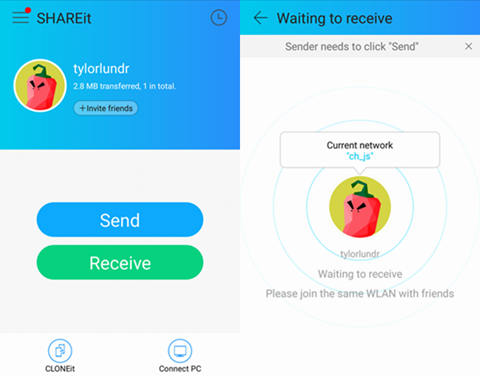
Step 3. Click the Avatar to Send PDF to Android
Go back to your iPhone. Tap the avatar representing your Android phone. Then files will be sent from your iPhone to the Android.
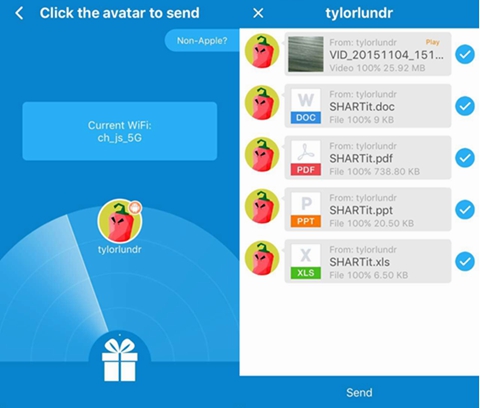
When transfer is done, you can find PDF files in "My Files" of your iPhone SHAREit. Besides PDF files, you can also transfer Word/Excel/PPT between Android and iPhone, and you can share videos between iPhone and Android via SHAREit.




















