Android Data Recovery
Viber comes with the ability to let you send free text message/voice message and make call/video calls with others conveniently. We’ve already covered these basic features in the previous post. Coming up, let me show you how to add and share contents like photos, videos and files with Viber.
Do as follows to share photos with Viber
1. Open Viber and start a conversation.
2. Tap the Plus icon on the bottom left.
3. Select Photo Gallery and browse the picture to send. Or you can select Take Photo/Send Doodle to add new taken photo or send doodles in the messages.
4. Now that you have selected the photo, tap on DONE. You can add a description about the photo at the bottom of the screen. After that, tap on SEND to deliver the image.
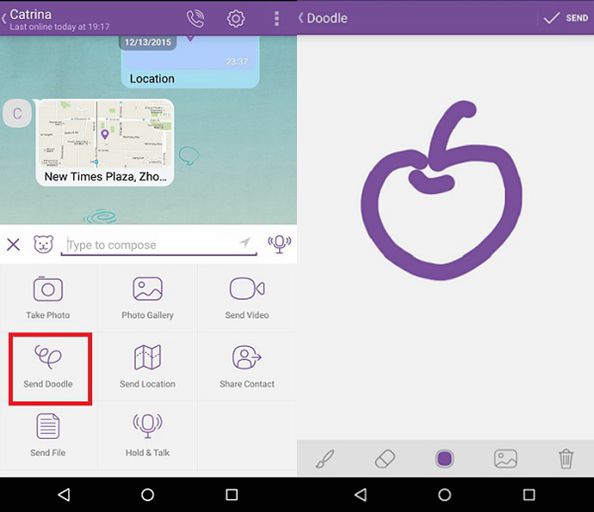
Do as follows to share videos with Viber
1. Tap on Send Video in the conversation page.
2. Select Photos and browse the video to send.
Or you can select Camcorder to take a new video to share. As soon as a video has been taken by camera, you can share it easily by taping on Send button.
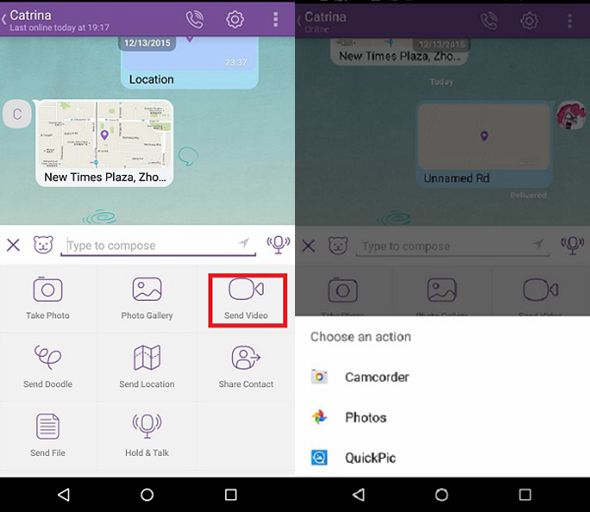
Do as follows to share files with Viber
1. Tap on Plus icon in the conversation page, and select Send File.
2. Browse and select the file you want to share.
3. Tap on the file and it will be sent to the contact immediately.
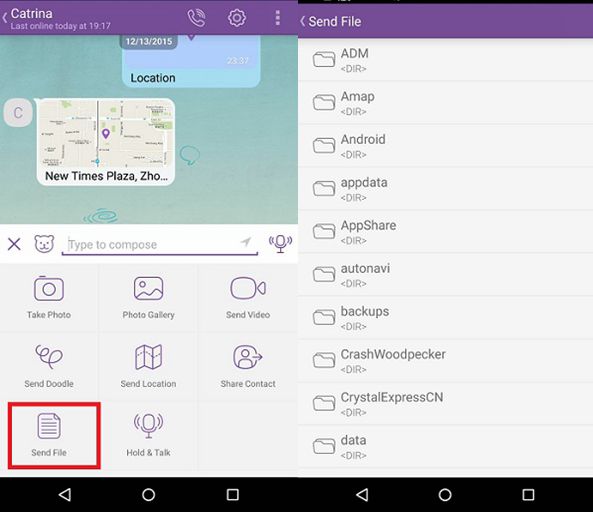
Note: Sharing photos/videos with Viber is easy and quick. The problem, however, is that it requires stable Wi-Fi connection otherwise it will take quite a long time for you to send a bunch of photos. If you've got lots of amazing photos to share, Phone Transfer is highly recommended. It lets you send photos/videos to other devices directly and safely within seconds, and it doesn't need Wi-Fi connection.




















