Android Data Recovery
Some video transfer tools require a computer as mediator to help sharing files. Some can directly transfer data from phone to phone without a mediator, but it is not cross-platform. That's to say, you can only transfer videos from iPhone to iPhone, and from Android to Android. The app SHAREit would meet your need, sharing files without the help of a computer. What's more, it is cross-platform, allowing you to share videos between iPhone and Android.
SHARTit, developed by SHAREit Technologies Co.Ltd, is capable of sharing videos between iOS and Android. MP4, AVI, MP4, DVD, FLV, MKV, MOV, WMV, etc. can be cloned and moved. The app requires no USB and no data usage.
Note:
1. Both phones will have SHAREit installed.
2. Supported devices: iPhone 6/6 Plus/6s/6s Plus, iPad Pro/mini, Samsung Galaxy S6, LG G4, Sony Xperia Z3, Nexus 6,etc.
Part 1. Transfer Videos from iPhone to Android
Step 1. Choose Videos on iPhone
Run SHAREit on your iPhone. Then hit the tab "Send". Then you can select files to share by going to "Video". After choosing video files, tap the button "OK".
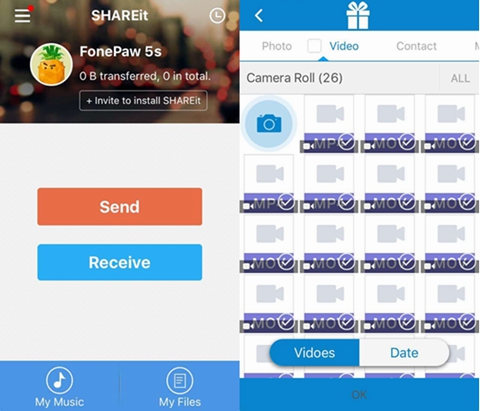
Step 2. Click to Receive on Android
Go to your Android phone. Run the app SHARTit. Then hit the button "Receive". Then your phone will wait for detecting.
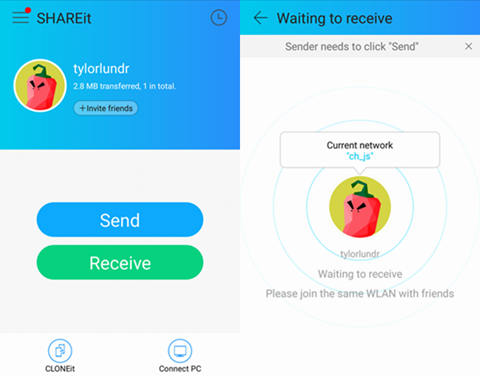
Step 3. Send Videos from iPhone to Android
Go back to your iPhone. It should be scan for your Android nearby. When the Android is detected, the avatar of it will show. Hit the avatar. Then videos will be sent to your Android.
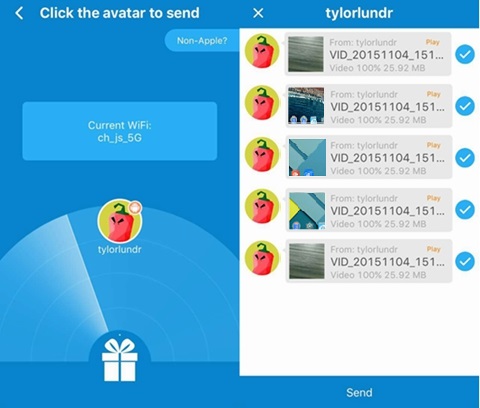
Part 2. Transfer Video from iPhone to Android
Step 1. Select Videos on Android
Run SHAREit on your Android phone. Then hit the button "Send". After that, you will enter the page "Click to select". Then go to "Video" and mark items you are going to send. Then hit the tab "Next".
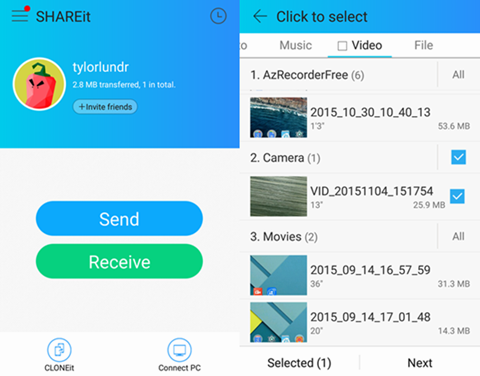
Step 2. Click to Receive on iPhone
Go to your Android. Hit the button "Receive" on the homepage. Then your iPhone will be detected. Note that your iPhone and Android should connect to the same Wi-Fi hotspot. Or they would fail to communicate with each other.
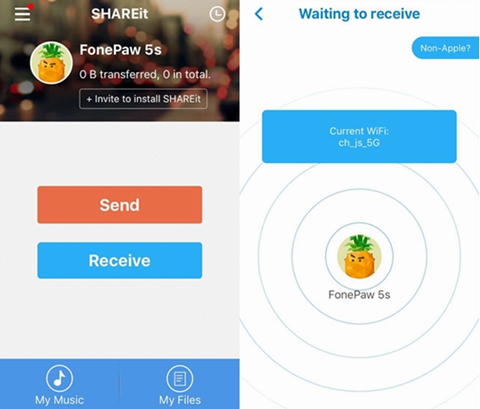
Step 3. Send Videos from Android to iPhone
Go back to your Android phone. You will see the avatar of your iPhone on the screen. Tap it. Then Android videos will be sent to your iPhone.
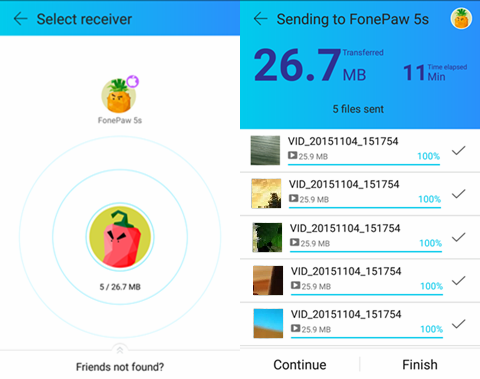
When transmission succeeds, you can find videos in "Photos" of SHAREit app on your iPhone. Cannot find them? Install Rushplayer Lite on your phone. While in Android, you can find it in a file management app. Videos may fail to play on the default video player app. You can download some high-rated app from Play Store or App Store.





















I am unable to see videos received via share it in any video playing apps.. I have MX player, VLC and KM player but none of them showing these videos.
Did you find your video ??
Please let me know if you found that. I have same problem