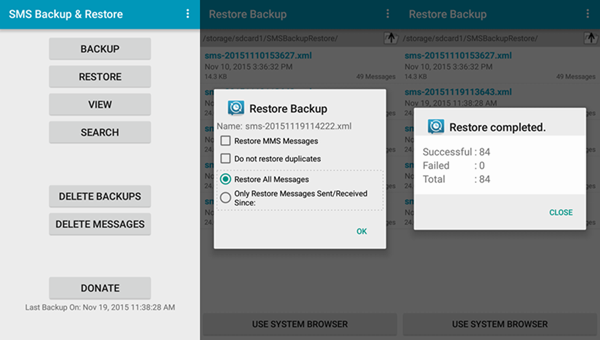Android Data Recovery
Having SMS is an important part of our lives. We keep the conversations in our Android phone so as to keep some precious memory. Meanwhile, we are worrying about losing the messages. And when we are intended to factory reset our phone, flash the ROM, etc. we wish to backup SMS before we do that and restore all files after that. So this post will specify on using SMS Backup and Restore on Android device to create SMS backup and restore messages.
SMS Backup and Restore is an all-in-one backup app. You can use this app to copy your Android SMS and MMS. And you can restore them with the backup with one click. Plus, it is available to view conversations and delete messages with this app.
Part 1. Backup SMS on Android
Step 1. Create New Backup
Install and run SMS Backup and Restore app on your Android phone. Then choose “BACKUP”. Then you will have a pop up note “Create New Backup”.
You can edit the name of the SMS backup, sms-2015111911364 for example. You can choose to create backup include MMS messages and emoji/special characters. Plus, it is available to choose all conversation with one click and selectively choose some of them only.
Then you can alternatively choose to create Local Backup Only or create Local Backup and Upload. Then hit “OK” > “YES”. If you choose the former, you may lose the backup files if your phone gets lost or damaged. However, if you choose the latter, you can upload your backup to Google Drive/Dropbox/Email.
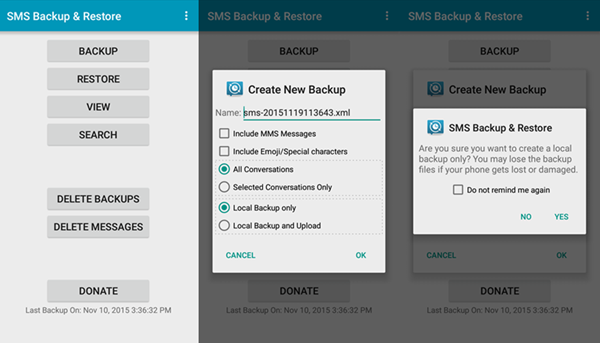
Step 2. Complete Backing up SMS
SMS Backup & Restore will backup your SMS. When it is finished, you can hit the button “CLOSE” and “OK”.
Note:
If the phone has an internal and external storage card, then the backup gets created on the INTERNAL card by default. If you intend to replace or factory reset your phone, then please make sure to make a copy of the backup outside the phone before doing so.
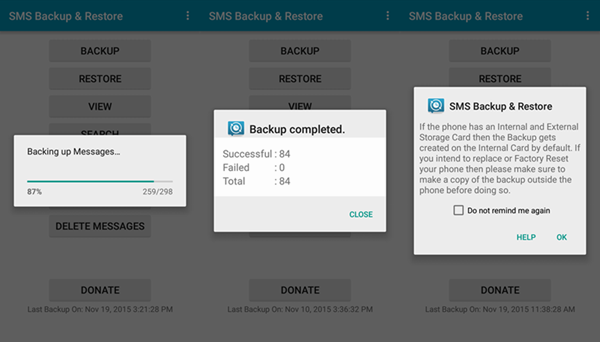
Part 2. Restore SMS Backup
Step: Go to the homepage. Select “RESTORE”. Then you can choose to restore MMS messages and select “Do not restore duplicates”. And you can alternatively choose to restore all messages or only items sent/received. After that, choose “OK”. When restore completes, hit “CLOSE”.