Android Data Recovery
We all know that we can take screenshot on our Android phone/tablet with some shortcuts to save the current screen on your Android. But there are still other ways for you to take screenshot. Today, what I am going to introduce to you is AirDroid, the excellent software which is not only good at transferring data between your Android and computer wirelessly but also allows you to take screenshot of your Android screen directly on computer.
Step 1. Sign in on both AirDroid for Android and AirDroid Web
First of all, sign in the same account on your Android AirDroid and the AirDroid Web. Then, on the AirDroid Web, click the blue "Screenshot" icon.
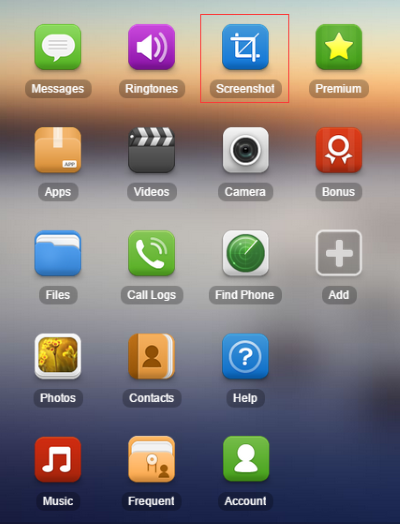
Step 2 Choose Device to Save Screenshot
After entering the screenshot app, you will be shown the below window. The real-time interface of your Android phone will be shown. Next to the camera-like icon on AirDroid Web, there's a drop-down list. Click the triangle and you will be shown two choices: "Save to computer" and "Save to phone/tablet". You can choose either of them as you like.
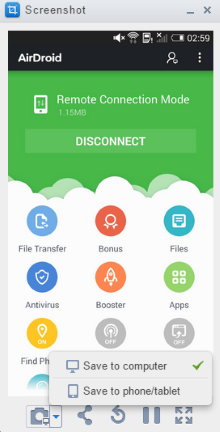
Step 3. Take Screenshot Wirelessly
After that, click the screenshot capture button as shown below. After that, the screenshot will be saved to your computer or phone/tablet according to the option you have just chose.
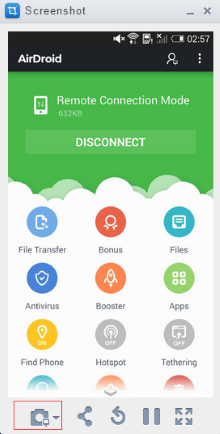
Step 4. Share Screenshot through Social Media
You are also allowed to share the screenshot you just captured on your computer through Facebook, Twitter and more social media platform to share it with your friend.
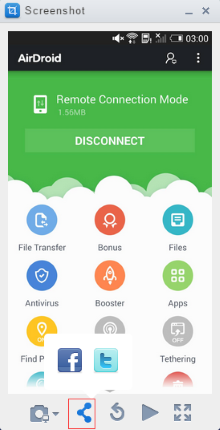
That's it. This is extremely helpful for Android users to take screenshot even if there screenshot capture shortcut keys broken. AirDroid is quite a helpful assistant, isn't it?
In what situation we would need AirDroid?
1. Have lots of media files on your Android and want to transfer photos, videos, music from Android to computer as a backup wirelessly.
2. Manage messages or incoming call for Android on your computer without opening the message app or even without your Android next to you. You can leave it charged in the bedroom and take your time working with your computer in somewhere away from your Android without missing any received messages or incoming phone calls.
3. Cope with apps in bathes. Install, uninstall, backup or search for the step on your Android phone/tablet.
4. Take screenshot for your Android phone and save it to computer or phone/tablet as you wish even though the screenshot shortcut keys on your Android are broken.
5. Find your Android phone function is also supported by AirDroid. Even when you lost your Android phone, you can find it with the help of AirDroid as long as you have enabled "Find my Phone" function.





















When screenshot is open on desktop, does it open a notification on phone