Android Data Recovery
Zoom Cloud Meeting for Android is a cloud based service that provides flexible solutions for all your meeting needs. The good thing about Zoom is that the attendees are not required to have an account or license to use Zoom. It would be quite easy for a host to invite up to 25 people to attend a video conference via email/telephone and likewise, this makes it simple and quick for others to join the conference.
Once you’ve set up Zoom app on your Android device, how do you begin a Zoom video/audio conference? Here is how you can get started:
Note: Zoom is available for Windows, Mac, iOS and Android.
Download and Install Zoom on Android
Go to http://zoom.us from your Android and download the application. Follow the instructions given to install it on your mobile. Run Zoom and log in with your email address and password.
Note: If you have not sign up Zoom with your email, then go to the official website of Zoom to sign up and activate your account first.
How to Schedule or Host a Meeting
1. Select Meet&Chat from the main interface and you will see two options to choose. Go to Schedule or Host a Meeting.
2. Turn on Video On and Use Personal Meeting ID (PMI), and you will see your PMI number clearly. Click on Start a Meeting button to host a meeting. Make sure that you are in a good Wi-Fi connection during the meeting.
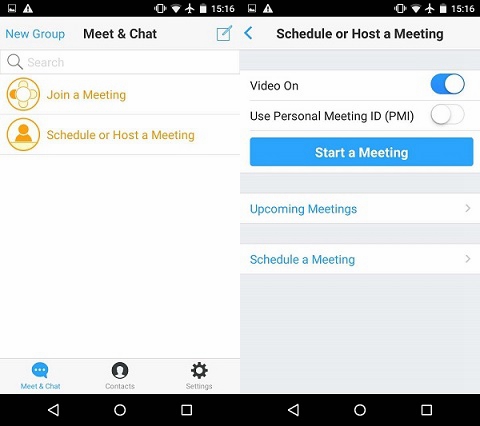
- Upcoming Meetings
Click on Upcoming Meetings, and you can start a meeting immediately by selecting Start. You can also tap on Send invitation to invite others to join the meetings via email, messaging. Lastly, if you want to edit your Personal Meeting ID and other settings, click on Edit to change the information.
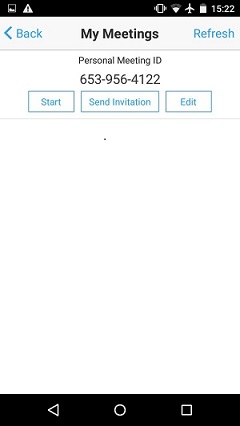
- Schedule a Meeting
In this section, you can schedule a meeting easily by setting the date, time zone, video/audio, etc. Once you’ve done, click on Schedule to save it.
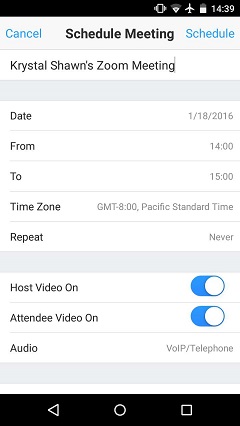
How to Make Video/Audio Call with Zoom
If you want to make free video/audio call with any contact, here is how to do it:
Select a contact from the contact list, and then you will see the contact interface as below. Click on Video Call to talk to your contact face to face. If you prefer a free audio call, then click on Free phone call instead.
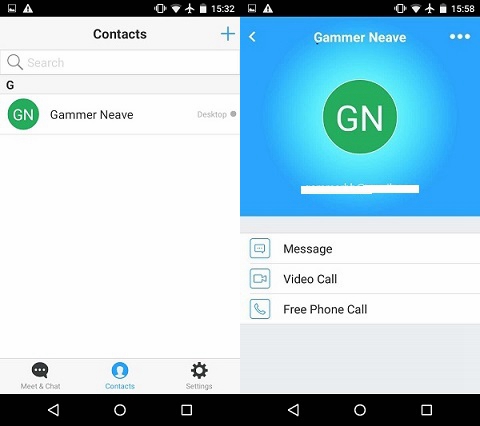
* You may also interested in: How to Enable a Call/Video Call with Viber
When you are hosting a Zoom Video Conference, you have all in control. You can either start an instant or scheduled meeting, and also you are allowed to add anyone you like via email, SMS and IM invitation.
Need help setting up a video/audio conference with Zoom? Leave your messages in the comments below.





















One more choice is ezTalks meetings (https://www.eztalks.com/ ) . It allows screen sharing, whiteboard,recording, and free up to 100 participants.