Android Data Recovery
Nowadays, Internet becomes one of the main platforms for us to communicate and collaborate in business. But of course, except for the help of Internet, it’s important to have the right tool available which can make in-person meetings easy and efficient. And yes, Zoom is one of the best online tools for video conferences, group collaborations and screen sharing. It is easy-to-use and, for the most part, is even easier for your collaborators to join in as well. Let’s take a look at how to use Zoom to send group messages and start a group meeting.
How Do Group Messaging/Group Meetings Work?
1. Create Groups
Launch Zoom from your Android, and then go to Meeting & Chat. Click on New Group on the upper left corner.
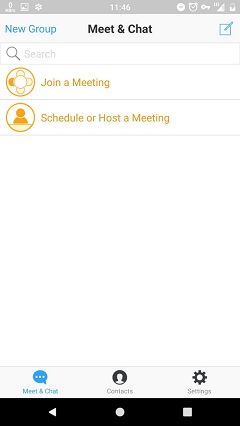
2. Create a Name for the Group
Enter the group name and click on Next button to continue.
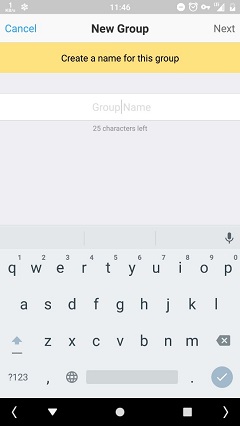
3. Add Phone, Account or Company Contacts
You can search and invite any contacts to join the group. After that, click on "Create". Once created, you’ll be directed to the Group chat interface.
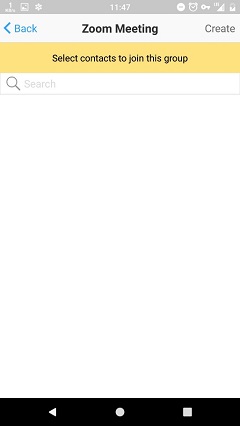
4. Send Group Messages
Type anything you want in the messaging bar, and you can also add images by taping the "+" button and "Take a Photo"/"Photo Album". Click on "Send" to deliver the message.
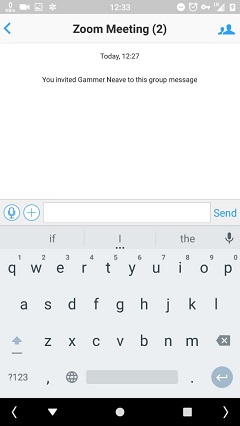
5. Start Group Meetings
Click on "+" button and select "Video Meeting"/"Free Phone Call" to start an instant group meeting. During the meetings, the host has all in control. He can enable/disable the speaker, screen share with the participants, enable "Lock Meetings" so that no new attendee can join the meeting, etc.
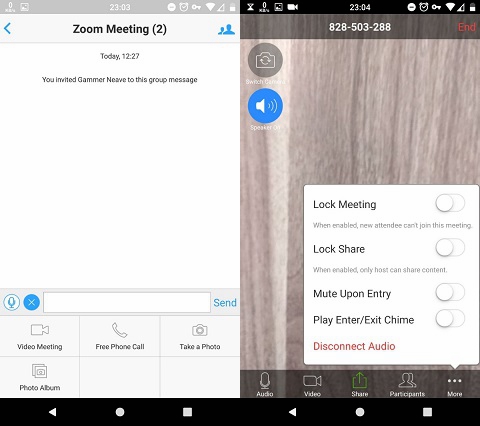
Now you should know how easy it is to send group messages or start group meetings with Zoom. How do you think of this app? Let us know your thoughts in the comments!




















