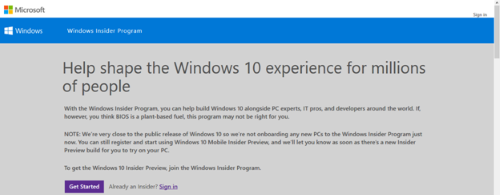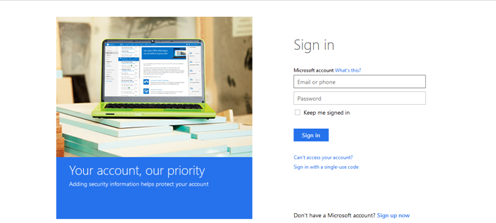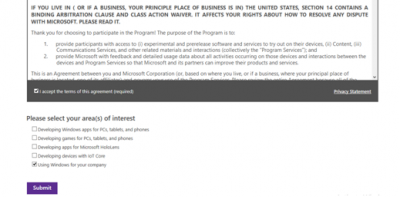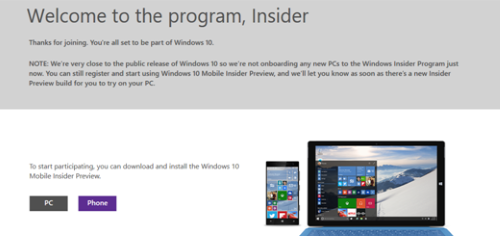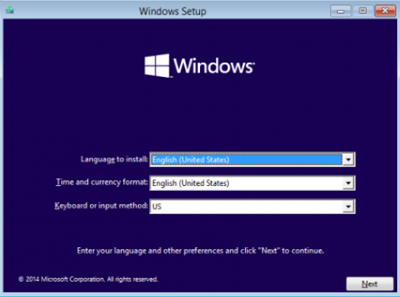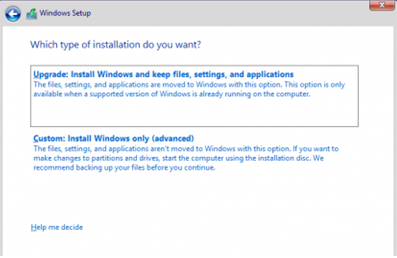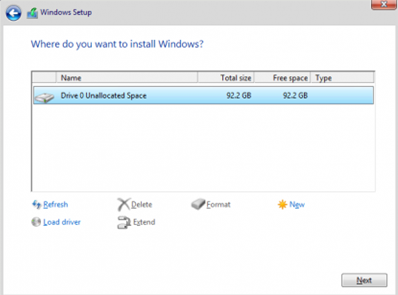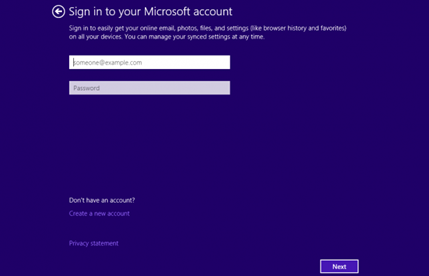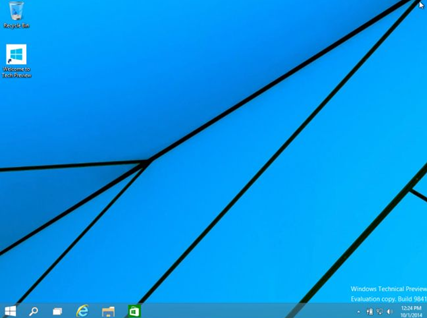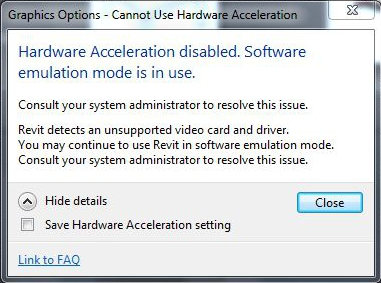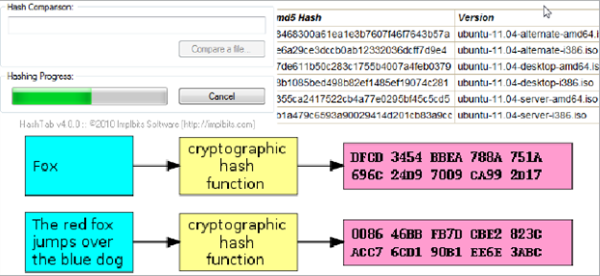Android Data Recovery
After being shown the reason why to upgrade Windows 10 and reasons not to upgrade Windows 10 for short, I am sure that you have a clear understanding on what Windows 10 is. Windows 10 is more than an upgrade version of Windows 7/8, it is also a innovation of the Microsoft operating system. It brings us a lot of convenience in our every day work. Some Microsoft users still claims that they are going to upgrade to Windows 10 right now to experience the awesome new features. Today, the passage will be divided into 2 parts showing you the steps to download preview version and the solution of the possible problems.
Part 1. Steps to Download and Install the Preview Version and Different Keys
To keep your computer data save, you'd better do backup in the very beginning. After that, even if back things happen, you can also restore your data back. After the backup, let's begin the download and install steps.
1. Visit the URL: https://insider.windows.com/ to sign up for the insider program of Windows 10.
2. Sign in the account you've just registered.
3. Click "Submit" after reading the privacy statement and ticking areas you interest in.
4. In the next windows, choose "PC" or "Phone" according to your need.
5. Then, the computer will be rebooted and you will be shown the below screenshot. Choose Language, Time & Currency Format and Keyboard & Input Method and click "Next". Then, you will be asked to click the "Install now" in the next screen to start the installation.
6. After being shown the below interface, choose the type of installation you want.
7. In the next step, the disk partition will be created. Select the disk you'd like to install Windows in and click "Next". Then, it starts installing Windows 10 for you.
8. And you will be brought to the interface to sign in your Microsoft account.
9. After that, you will find the desktop change into Windows 10 like this:
Part 2. Solution of the Possible Problems
Hardware acceleration error: When you are trying to upgrade to the Windows 10 which your hardware is not compatible, you will be shown the below screenshot. To solve this, you have to upgrade the hardware to meet the specs requirement of Win 10.
Corruption Occurs When Installing Media: This is also a common in the feedback of Win 7/Win 8 users. You are required to install a fresh copy of .ISO file after you checked SHA-1 hashes and removed the corrupted file.
If you've upgraded the Windows 10, please share the obstacles you met while upgrading your system; if you haven't upgraded yet, please feel free to let us know what else would you like to know about Windows 10 news or info; and if your friends around you are planning to upgrade to Win 10 but have no idea how and what to be care about, please share this post to them to make their upgrade smoother. I believe that they will appreciate what you've done for them.